How to Merge Multiple Animated GIF Images into One?
Last Updated:
1. Merging GIFs to Display Frames Sequentially
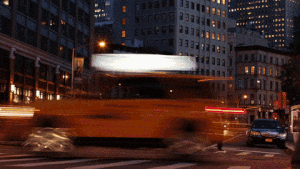
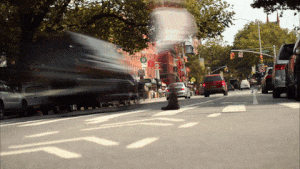
If you want to merge two or more animated GIFs so their frames display sequentially, you can use our GIF maker. Simply upload all the files at once, and the GIF maker will split each file into frames and display them in the editor.
First, select and upload the .gif files (hold the Ctrl key to select multiple files). You can also mix animated GIFs with still images in different formats. These will automatically be converted and shown as individual frames:
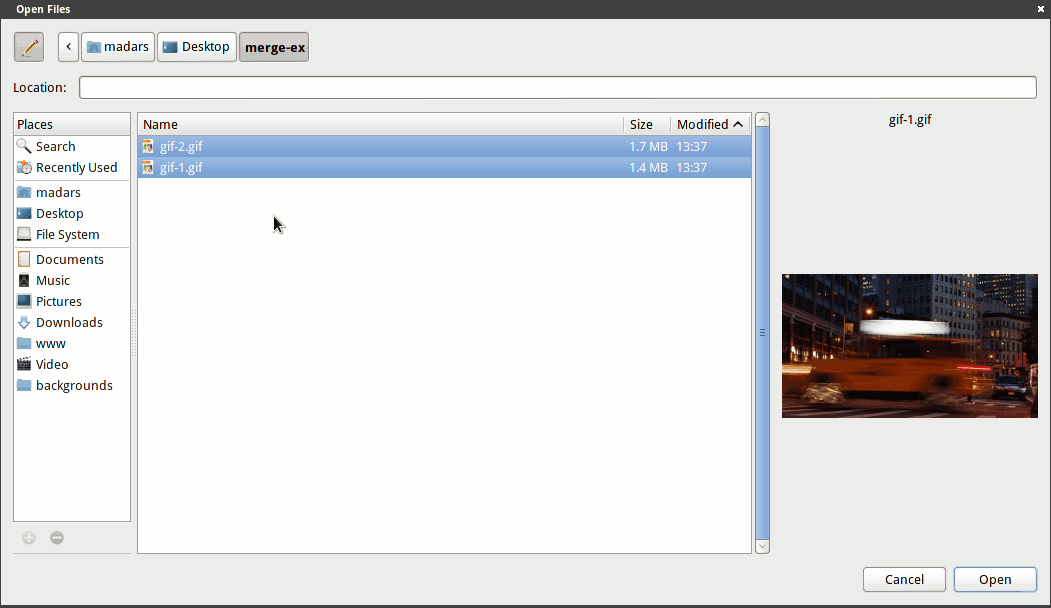
Once uploaded, the editor will display all the frames from each file. You can adjust the frame delays and order as needed. Note that frames are initially ordered alphabetically by filename. To minimize manual reordering, rename your files (e.g., "1.gif," "2.gif," "3.gif") before uploading:
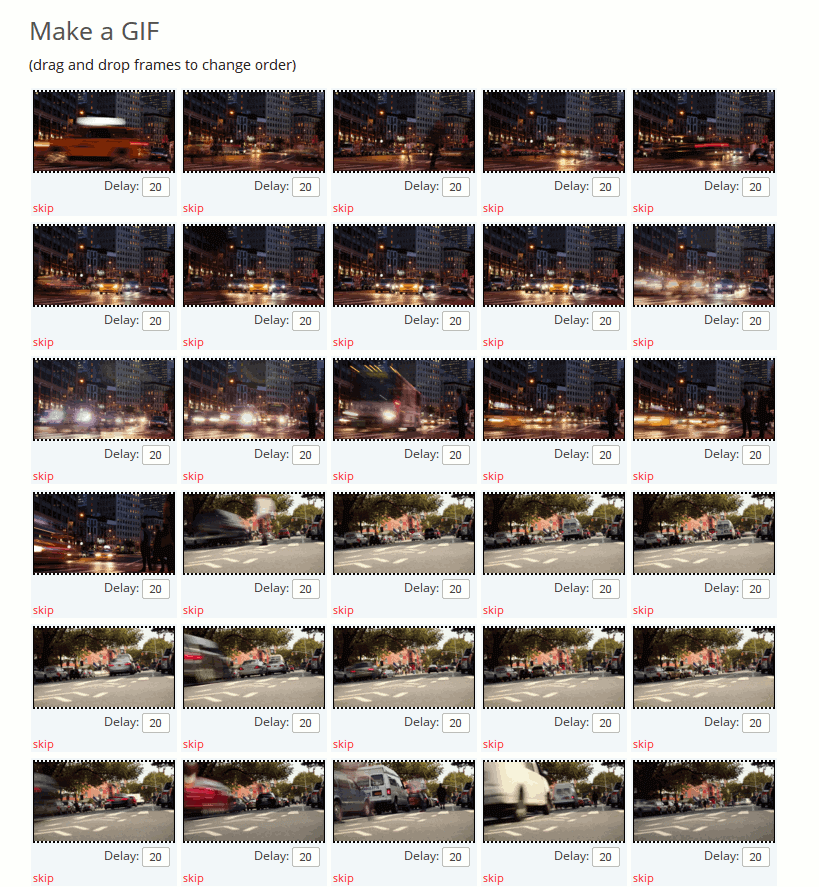
Finally, click the "Animate" button under the frames. Within seconds, a new GIF containing frames from all the source images will be generated.
The result from our example, combining both images:

Example image from https://www.beachfrontbroll.com/.
If you want to reduce the duration or remove parts of a GIF, use our GIF cutter tool.
We also offer a video merge tool if you need to combine small video files instead of GIFs.
2. Merging GIFs Side by Side
To place two GIF images side by side or one on top of the other in a single file, use our GIF combine tool. Upload the images, drag and drop them to your desired position (right, left, or top), and click "Combine."
The result from our example images, joined side by side using the combine tool:
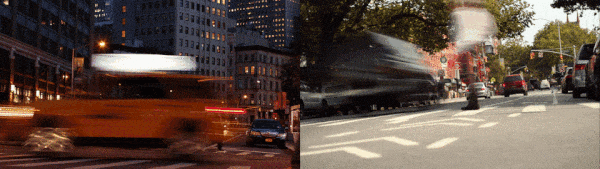
Is It Possible to Overlay One GIF on Another?
We have considered adding a feature like this, but it is quite difficult to automate.
GIFs may have different lengths, frame rates, and color palettes, making them challenging to combine. It’s only somewhat feasible if each GIF has the exact same number of frames and duration. However, that is rare unless both images are manually created for this purpose. In such cases, it’s usually easier to design all the parts in a single GIF.
If the GIFs have different numbers of frames, you would need to drop frames or interpolate new ones, which could disrupt the animation flow and significantly increase the file size.
For now, we do not offer this feature on Ezgif. However, you can place static images over animated GIFs, or manually split and edit both images in an image editor before recreating the animation. Although time-consuming, this approach gives you better control and can yield high-quality results.